- collaboration
Invite Team Members
Assign Projects
Users & Role Management
Review Management [Test Cases]
Review Management [Elements]
Execution Controls
- test cases
Test Cases
Test Case List Actions
Import and Export Test Cases
Import Test Project Test Cases
Importing Postman Collections and Environments
Test cases for Desktop Windows
Update Test Case result in a Test Plan
Test cases for Mobile Web Application
- Test Step Types
Type: Natural Language
Type: REST API
Type: Step Group
Type: For Loop
Type: While Loop
Type: Block
Type: If Condition
Nested Step Groups
Create Test Steps
Image Injection
Cross-application testing
- Test Data Types
Raw
Parameter
Runtime
Random
Data Generator
Phone Number
Mail Box
Environment
Concat Test Data
Create Test Data [Parameter]
Update Test Data Profile
Updating Value in TDP
Import TDP
Bulk Deletion of a Test Data Profile
Create Test Data [Environment]
- Elements (Objects)
- Web Applications
Record Multiple Elements
Record Single Element
Create Elements
Supported Locator Types
Formulating Elements
Shadow DOM Elements
Verifying elements in Chrome DevTools
Handling iframe Elements?
Dynamic Locators using Parameter
Dynamic Locators using Runtime
Using Environment Test Data for Dynamic locators
Import/Export Elements
AI Enabled Auto-Healing
- test step recorder
Install Chrome Extension
Install Firefox Extension
Install Edge Extension
Exclude Attributes/Classes
- test plans
Add, Edit, Delete Test Machines
Add, Edit, Delete Test Suites
Schedule Test Plans
Run Test Suites In Parallel
Cross Browser Testing
Distributed Testing
Headless Testing
Test Lab Types
Disabling Test Cases in Test Plans
AfterTest Case
Post Plan Hook
AfterTest Suite
Email Configuration in Test Plan
Execute Partial Test Plans via API
Ad-hoc Run
Test Plan Executions
Dry Runs on Local Devices
Run Tests on Vendor Platforms
Run Test Plans on Local Devices
Test Locally Hosted Applications
Debug Test Case Failures
Parallel and Allowed queues
- debugging
Debug results on local devices (Web applications)
Debug Results on Local Devices
Launch Debugger in the Same Window
- Testsigma Agent
Pre-requisites
Setup: Windows, Mac, Linux
Setup: Android Local Devices
Setting up iOS Local Devices
Update Agent Manually
Update Drivers Manually
Delete Corrupted Agent
Triggering Tests on Local Devices
- troubleshooting
Agent - Startup and Registration Errors
Fetching Agent logs
Upgrade Testsigma Agent Automatically
Testsigma Agent - FAQs
- continuous integration
Test Plan Details
REST API (Generic)
Jenkins
Azure DevOps
AWS DevOps
AWS Lambda
Circle CI
Bamboo CI
Travis CI
CodeShip CI
Shell Script(Generic)
Bitrise CI
GitHub CICD
Bitbucket CICD
GitLab CI/CD
- desired capabilities
Most Common Desired Capabilities
Browser Console Debug Logs
Geolocation Emulation
Bypass Unsafe Download Prompt
Geolocation for Chrome & Firefox
Custom User Profile in Chrome
Emulate Mobile Devices (Chrome)
Add Chrome Extension
Network Throttling
Network Logs
Biometric Authentication
Enable App Resigning in iOS
Enable Capturing Screenshots (Android & iOS)
Configure Android WebViews
Incognito/Private mode
Set Google Play Store Credentials
- addons
What is an Addon?
Addons Community Marketplace
Install Community Addon
Prerequisites(Create/Update Addon)
Create an Addon
Update Addon
Addon Types
Create a Post Plan Hook add-on in Testsigma
Create OCR Text Extraction Addon
- configuration
API Keys
- Security(SSO)
Setting Up Google Single Sign-On(SSO) Login in Testsigma
Setting Up Okta Single Sign-On Integration with SAML Login in Testsigma
Setting up SAML-based SSO login for Testsigma in Azure
iOS Settings
Creating WDA File for iOS App Testing
- uploads
Upload Files
Upload Android and iOS Apps
How to generate mobile builds for Android/iOS applications?
- Testsigma REST APIs
Environments
Elements
Test Plans
Upload Files
Get Project wide information
Upload and update test data profile
Trigger Multiple Test Plans
Trigger Test Plan remotely and wait until Completion
Run the same Test Plan multiple times in Parallel
Schedule, Update and Delete a test plan using API
Update Test Case results using API
Create and update values of Test Data Profile using REST API
Rerun Test Cases from Run Results using API
- open source dev environment setup
macOS and IntelliJ Community Edition
macOS and IntelliJ Ultimate Edition
Windows and IntelliJ Ultimate Edition
Setup Dev Environment [Addons]
- NLPs
Unable to retrieve value stored in text element
Unable to capture dropdown element
Unable to Select Radiobutton
Unable to Click Checkbox
- setup
Server Docker Deployment Errors
Secured Business Application Support
Troubleshooting Restricted Access to Testsigma
Why mobile device not displayed in Testsigma Mobile Test Recorder?
Unable to create new test session due to unexpected error
- web apps
URL not accessible
Test Queued for a Long Time
Issues with UI Identifiers
Missing Elements in Recorder
Collecting HAR File
- mobile apps
Failed to Start Mobile Test Recorder
Troubleshooting “Failed to perform action Mobile Test Recorder” error
Test Execution State is Queued for a Long Time
Mobile app keeps stopping after successful launch
More pre-requisite settings
Unable to start WDA Process on iPhone
Most Common causes for Click/Tap NLP failure
Finding App Package & App Activity (Android)
- on premise setup
On-Premise Setup Prerequisites
On-Premise Setup with Docker-compose File
Post-Installation Checklist for On-Premise Setup
Install Docker on an Unix OS in Azure Infrastructure
SMTP Configuration in Testsigma
Configure Custom Domains
- salesforce testing
Intro: Testsigma for Salesforce Testing
Creating a Connected App
Creating a Salesforce Project
Creating Metadata Connections
Adding User Connections
Build Test Cases: Manual+Live
Salesforce Element Repositories
Intro: Testsigma Special NLPs
Update browser drivers for Testsigma agent manually
During a local execution, Testsigma agent communicates with the Web Browser installed on your machine using the driver files specific to the respective browser. Driver files for all the popular browser versions are included in Testsigma Agent automatic updates.
Why is updating the browser driver files necessary?
Sometimes, the update fails, due to bad network conditions or Firewall restrictions. You might need to manually download the driver files specific to your Web Browser and Operating System and place them in the correct directory within the Testsigma Agent directory.
Location of driver files
Driver files are located under the following directories for the different Web Browsers:
- Google Chrome: < TestsigmaAgentDirectory >/drivers/googlechrome
- Edge: < TestsigmaAgentDirectory >/drivers/edge
- Mozilla Firefox: < TestsigmaAgentDirectory >/drivers/mozilla
- InternetExplorer: < TestsigmaAgentDirectory >/drivers/internetexplorer
The InternetExplorer folder is present only for Windows version of the Agent
Downloading the driver files
When new browser versions are released, a newer driver version will be released on SeleniumHQ Downloads page.
And here are the direct links to WebDrivers of the most popular Browsers:
- Firefox - GeckoDriver (Hosted on Github)
- Chrome - ChromeDriver (Hosted on Google Sites)
- Microsoft Internet Explorer - InternetExplorerDriver
- Microsoft Edge - Edge Driver
Adding drivers manually
We just need to download the corresponding file from the above link and place it in the correct directory.
For example, let us assume that the installed version of the Google Chrome browser is v93 and a new version v94 is released today. When a new Browser version is released, a new browser driver version will also be released shortly.
In case the recent Agent update didn’t include driver v94, we need to do the following steps to add the browser driver manually:
- Download the driver file for v94 from the above link.
- Check if a folder named ‘94.0’ is present in the corresponding browser folder i.e googlechrome in this case within the drivers folder. If not present, create a directory named 94.0 there.
Here’s a screenshot of the Agents folder for Testsigma Agent in Mac OS:
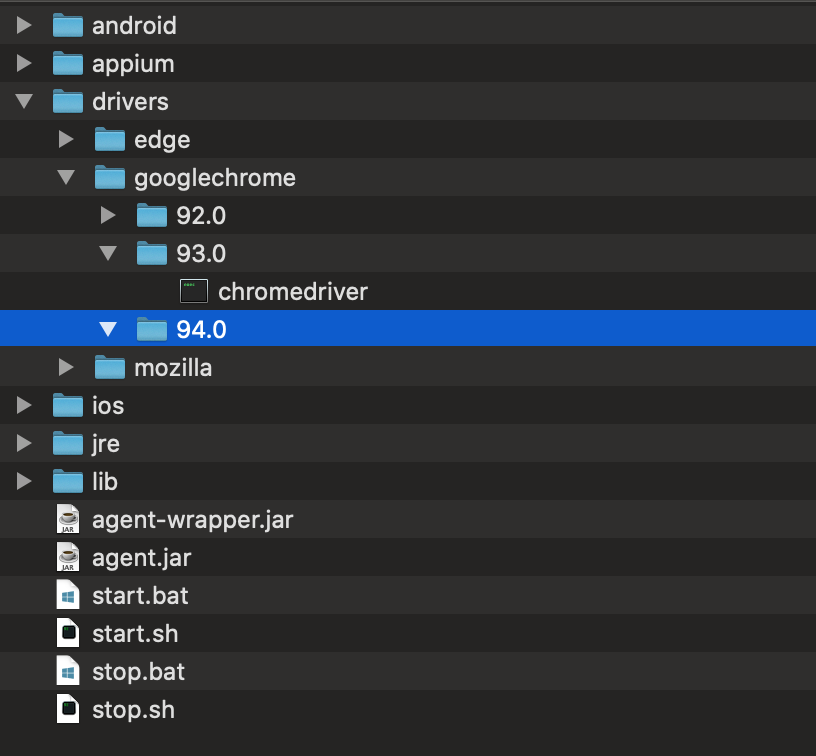
In the case of the Firefox Browser driver, the folder names follow a certain pattern where 0.x.x is renamed as 0.xx
For example, if the browser driver version is 0.29.1, the driver folder name within Testsigma Agent should be ‘0.291’.
Similarly, for browser driver version 0.29.0, the driver folder name should be 0.290
- Place the downloaded driver file in the newly created folder. The driver file will have a .exe extension for Windows and no extension for Linux/Mac.
You can skip the next section to the end if you are on Windows Machine.
Additional steps for Mac or Linux
Apart from the above steps, there are some additional steps to be performed to avoid permission issues in Mac or Linux. This is due to the presence of executable bit permission for Unix-based Operating Systems.
After placing the downloaded driver in the newly created folder, we need to perform the following steps:
- Open Terminal and navigate to the drivers folder. cd /Users/renju/TestsigmaAgent/drivers
- Run the below command to add executable permission to all the driver files including the newly added driver file chmod -R u+x ./*
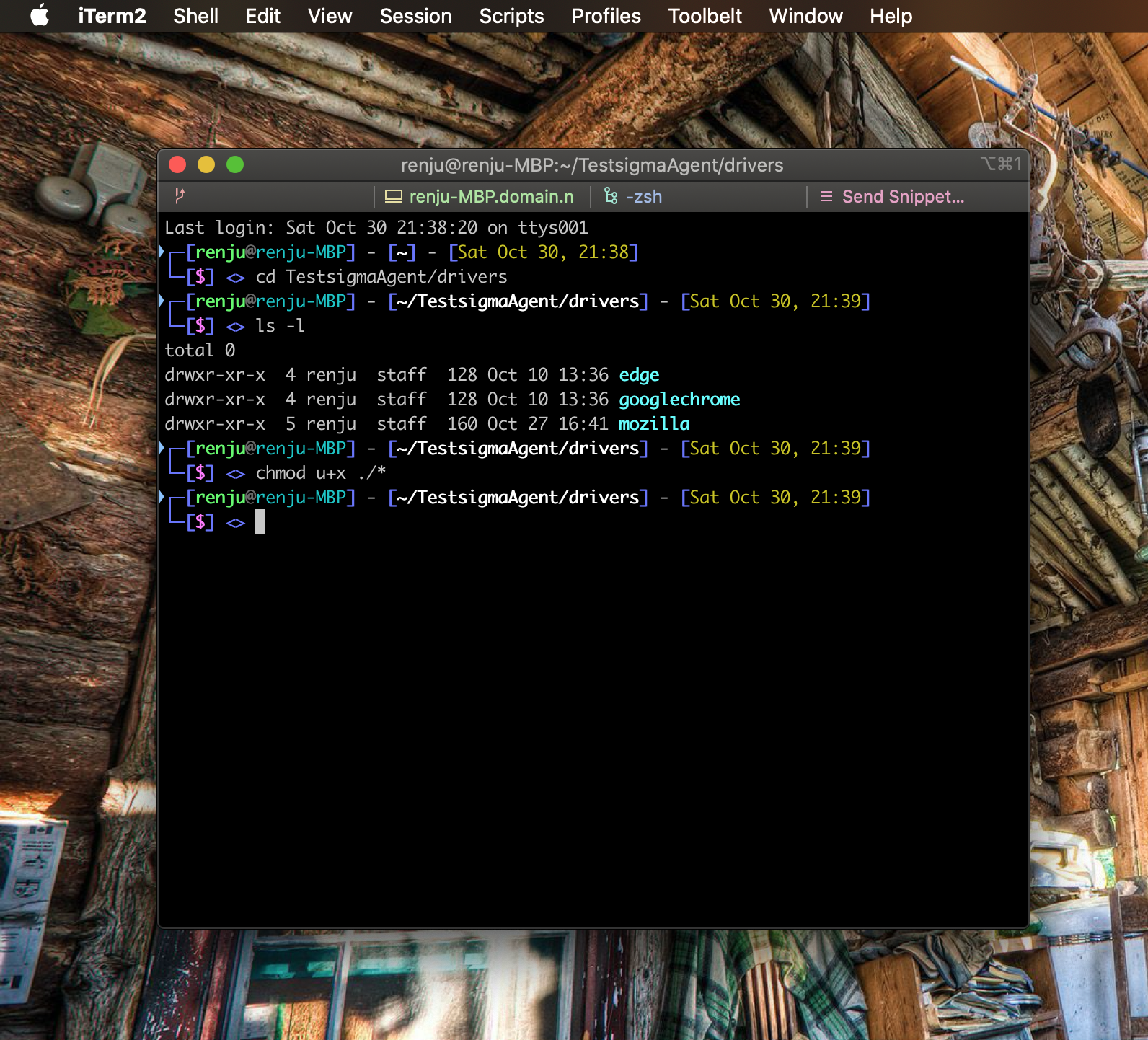
Once that is done, you can start executing tests on the newest version of the corresponding Browser. You can follow the same directions for other browsers as well.